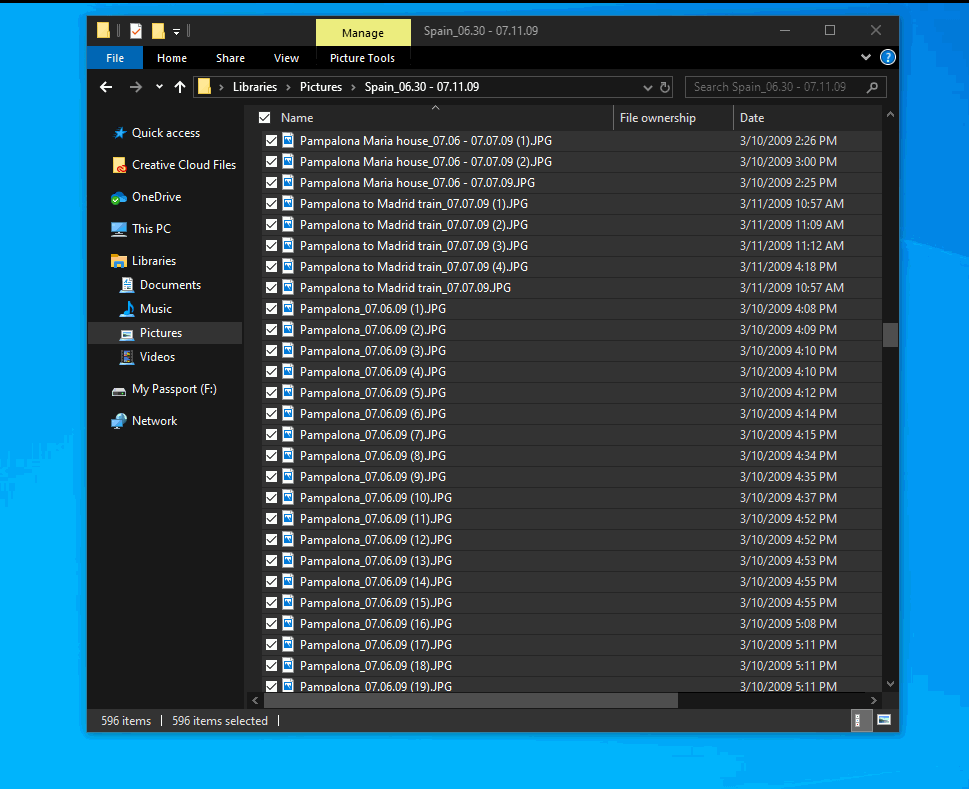Follow us
Share this article
Improve this guide
Latest news
3 min. read
Updated on
Published on
updated on published on
Share this article
Improve this guide
Read the affiliate disclosure page to find out how can you help Windows Report effortlessly and without spending any money. Read more
To fix Windows PC system issues, you will need a dedicated tool
Remember the PowerToys project from the Windows 95 era? Well, following up on a lot of feedback and suggestions, Microsoft recently released PowerToys v0.12.
The new version adds a couple of neat features meant to help power users further improve their Windows experience.
Along with support for Dark Mode and some improvements to FancyZone, the biggest change comes in the form of PowerRename:
PowerRename is a Windows Shell Context Menu Extension for advanced bulk renaming using simple search and replace or more powerful regular expression matching.
This is a very welcomed addition, as a lot of Windows 10 users were waiting for it.
Besides the fact that the extension is easy to use and you can live preview the changes from search and replace input fields in the preview area, you also have a lot more options to better control the rename process.
PowerRename uses the ECMAScript grammar, which is ideal for advanced users that take advantage of Regular expressions. But you can also stick with search and replace, as the tech giant explains:
PowerRename was designed to cover the majority of bulk rename scenarios while still striving for simplicity for the average user.
If you want more options, check out this useful article and find the best apps that can batch rename your files.
Download and learn how to use Powertoys by following this amazing guide!
As we already mentioned, besides the new PowerRename utility there are some other improvements and changes in PowerToys v0.12. Check out the full changelog:
General:
FancyZone:
To learn more about PowerToys, head over to the official GitHub page.
Vlad Turiceanu
Windows Editor
Coming from a solid background in PC building and software development, he’s a Windows 11 Privacy & Security expert.
Was this page helpful?
Let us know if you managed to solve your tech problem reading this article.
We’re happy to hear that!
You can subscribe to our newsletter to stay up to date with the latest news and best deals!
Do you have a suggestion?
We know how frustrating could be to look for an universal solution.
If you have an error which is not present in the article, or if you know a better solution, please help us to improve this guide.
Follow us